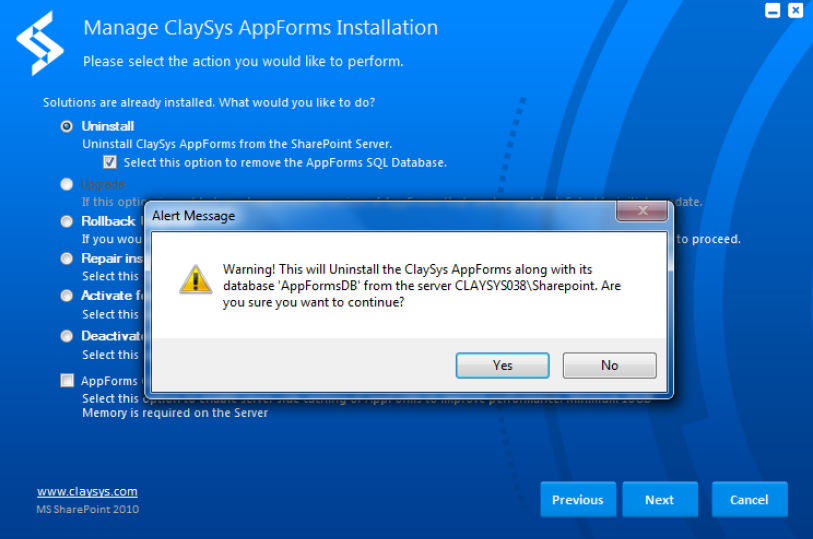Un-install ClaySys AppForm
Step 1 : Double Click on the ClaySys AppForms build which you want to un-install, Following pop-up appears.
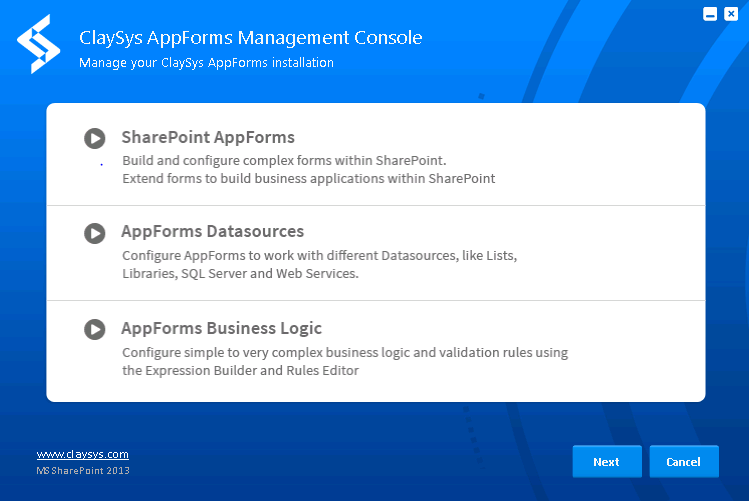
Step 2 : As shown in figure 2 ‘prerequisites checking’ pop-up appears . Click on ‘Next’ button to proceed.
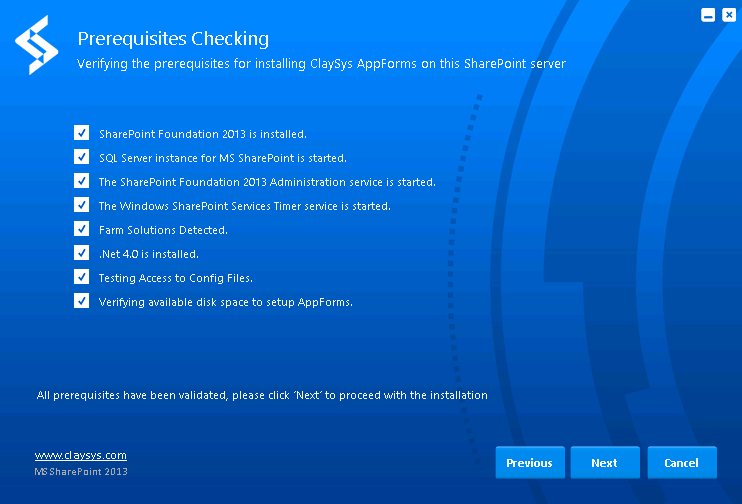
Step 3 : A pop-up showing claySys packages to be installed appears click on ‘Next’ button.
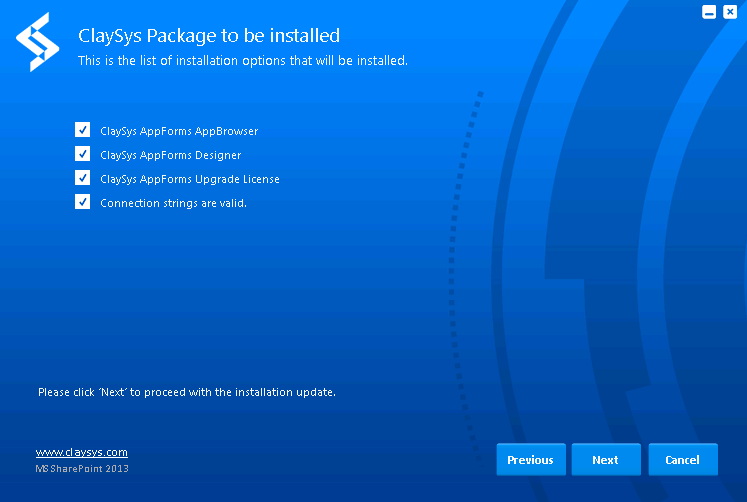
Step 4 : ‘Manage ClaySys AppForms Installation’ pop-up appears . Select the option ‘Un-install’ to un-install claySys AppForm from the SharePoint server. On checking the ‘Select this option to remove the AppForms SQL Database’ check-box, the ClaySys AppForms 2010 and the associated AppForms 2010 and the associated database will be deleted. The forms created using the ClaySys AppForms will also be removed. Click ‘Next’ button .
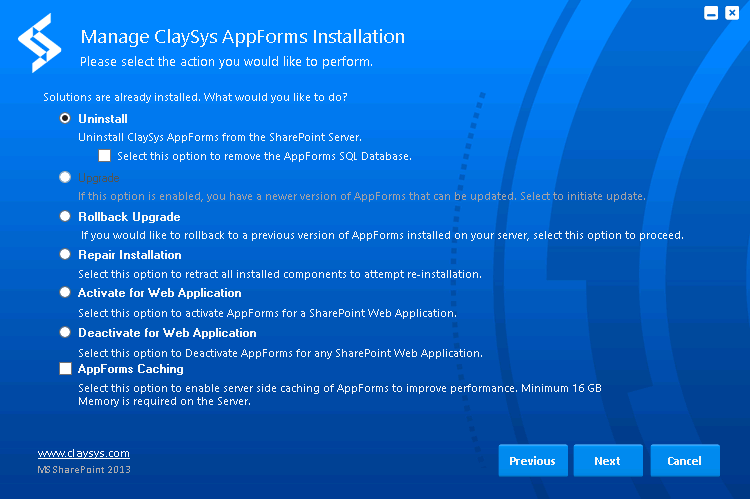
As shown in figure 5 , a Alert message-box appears , click ‘Yes’ button to continue.