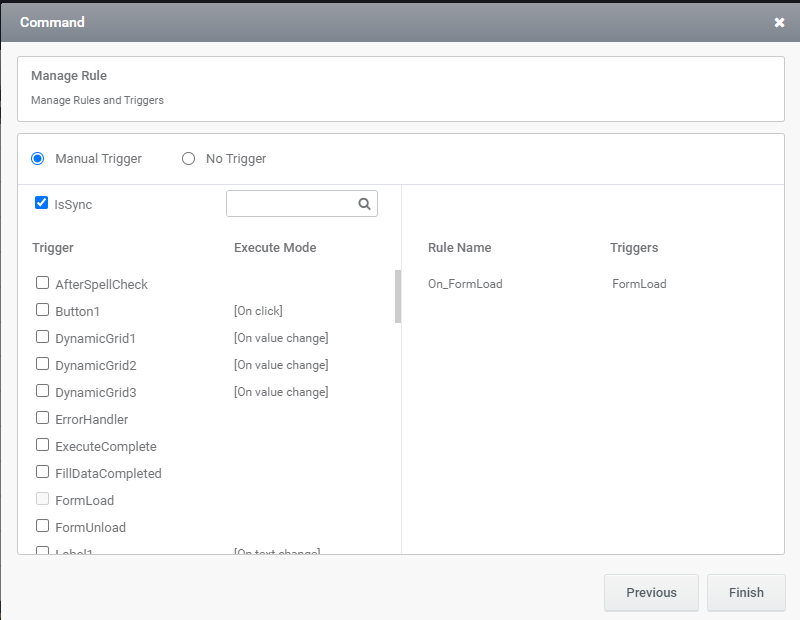Reading the logged in user details
The current functionality is assuming that we already have the user details in the EmployeeInfo table. So we can create a new DataSource for SQL table. Please follow the instructions below to configure the DataSource to the EmployeeInfo table.
Step 1
Click on the DataSources 1 panel on the left to bring up the following screen. There will be three datasources already in the table, because when you drag and drop a DynamicGrid to the form, it will also create its own DataSource in that form.
Click on the Create DataSource 2 button which will start the wizard for configuring the new DataSource for you.
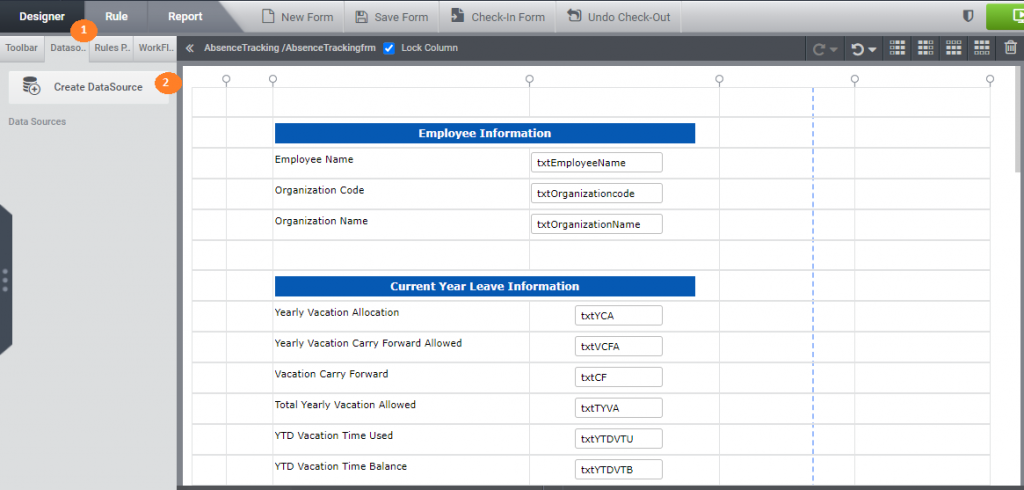
The first Step of the wizard will allow you to select the type of DataSource. Select MS SQL and click Ok button.
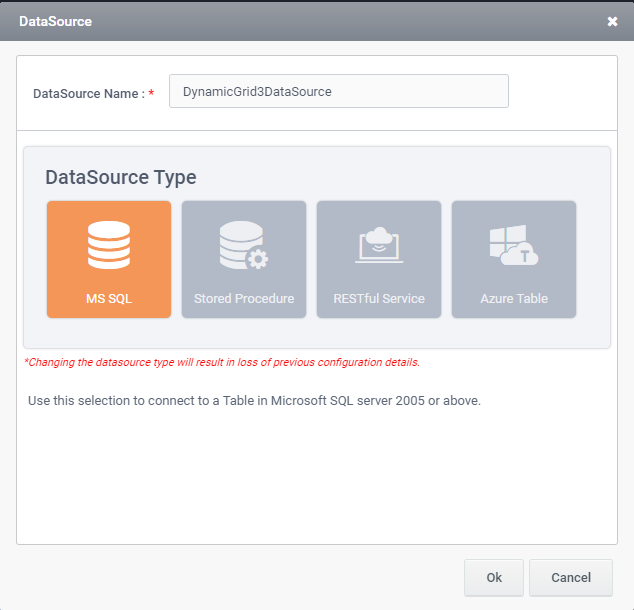
The second screen will show all the SQL DataSources added in the current tenant. Select the DataSource and click ‘Next’ button and select the table EmployeeInfo and click Next.
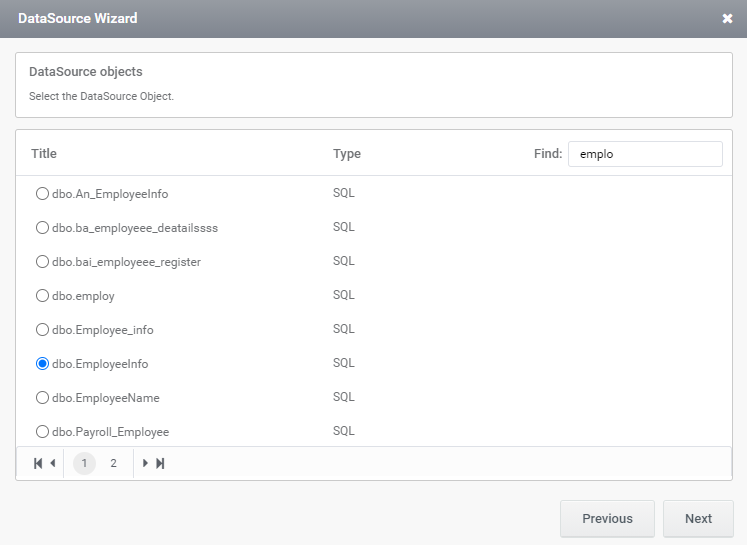
After selecting the columns in the tables the next screen will display the options to create the command for selecting the values from the table. Click on the add button in the screen below which will display the option to configure the select command.
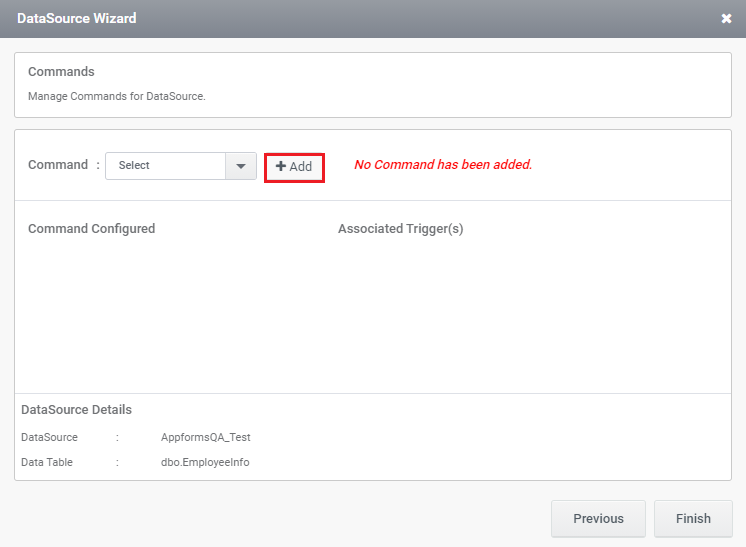
The screen shown below will allow you to create the select command. Once the select command mapping is completed, click Next and give the criteria for selection ( Click the link to know more about GlobalVariable(User) )


The new screen as shown below will allow you to configure when we need this DataSource Command to be executed. in the current case, we need this to be executed when the AppForm loads. So please complete the process as explained in the screen below.