Find And Replace option in Search Control
Find and Replace Option in Search Control
Let’s take a sample search control filled with data from a SQL table. As per the image shown below, there are four types of table fields are pulled to the search control. The table column details are,
| Field Name | Data Type |
| Title | Varchar |
| User Name | Varchar |
| Status | Varchar |
| Skills | Varchar |
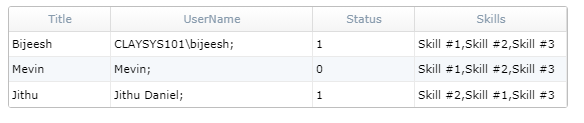
User can modify the column values using the Find and Replace option to make it more user friendly.
Shown below is the Search control with modified data
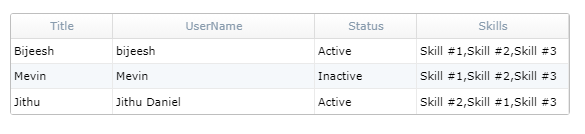
Find and Replace configuration
- Configure a search control with a SharePoint list and move to ‘Search Result Configuration’ window, highlighted below.
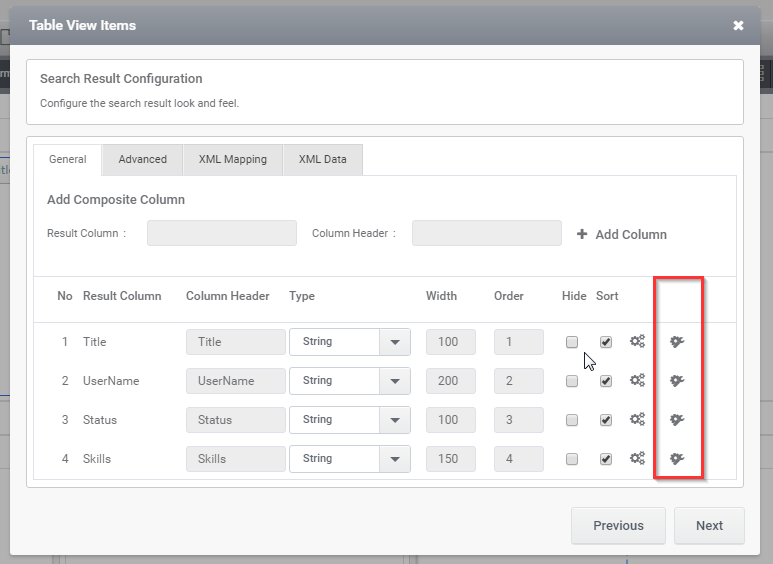
2. Click on ‘Operator’ icon to pop up the ‘Configure Column’ window.
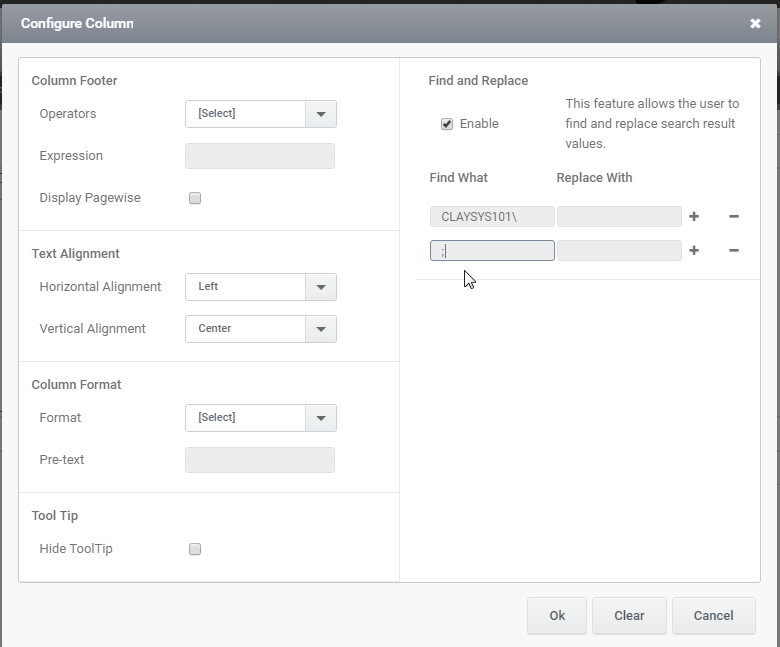
3. User can see the Find and Replace option on the right side of ‘Configure Column’ window.
4. Click on ‘Enable’ check box to enable Find and Replace option.
5. Type the text that needs to find and the text to replace.
6. Click ‘OK’ and finish the wizard.