Add Rules to your AppForm
In ClaySys AppForms you can use Rules to execute or perform various actions in the form. The rule in your form includes actions, decisions and sub rule for a root rule. You can add and view all the rules in Rules Editor of AppForm designer. This document explains about the ways we can add rules to a form
1. Click the Create rule in the left pane of Rules Editor
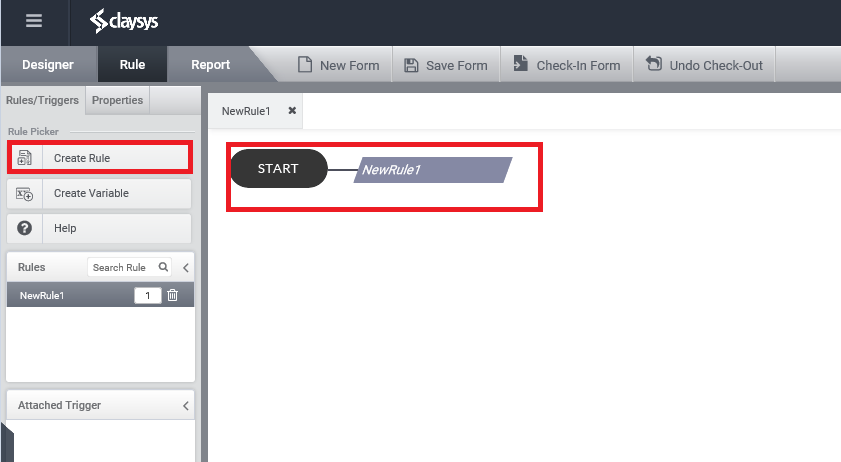
When clicking on create rule it will add a new rule with rule name as NewRule and you can change it later. After creation and renaming you can add actions decisions to the rule and can work on it.
2. Click on the Start button of the rule will add a new rule in the form.
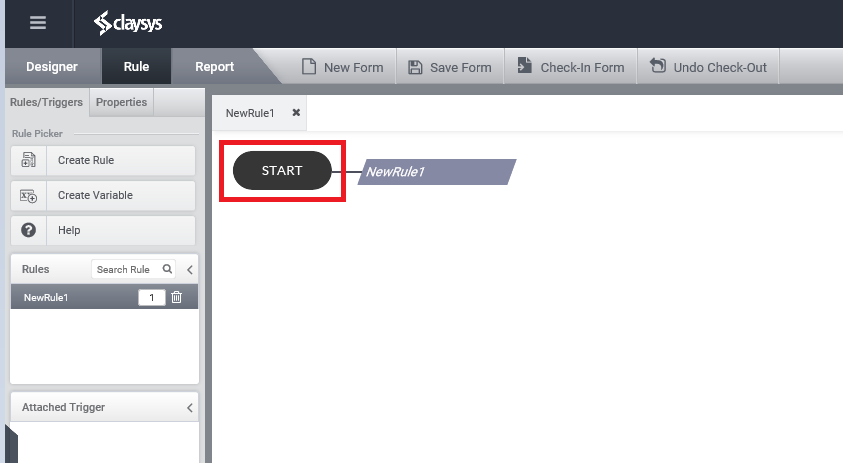
3. Creating a rule in the trigger of control (Trigger + Rule)
You can create a new rule as a trigger of one control. The all actions need to be executed when one control is triggered then you can create one new rule and write all those actions in the trigger of that control. For this click on the control and in the coming popup (Properties window) take Rules/Attributes then click on create rule (see Figure3)
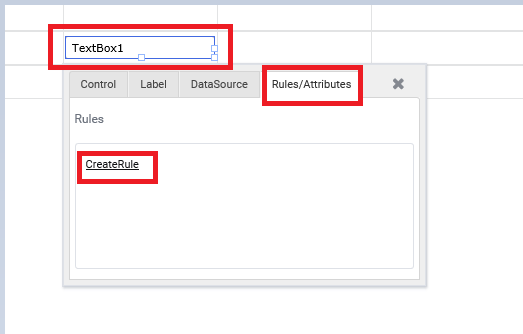
It will create a rule as new rule and the control is set as a trigger to it
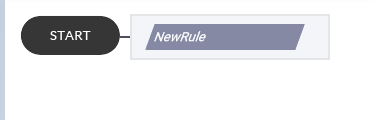
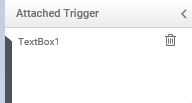
The same way you can add to a control through configuring its data source settings (Example: Search control) for that after completing the data source configuration