Manage your rules with Rule Picker
Introduction
The left panel in the Rules Editor window contains the options perform various operations in rules editor. There are two main tabs Rule Picker and Properties.
Rule Picker
1. In Rule Picker tab you can see all the actions related to rules in the form. It provides the options to create, search and delete rule, add new variable to the form and so on (see figure1)
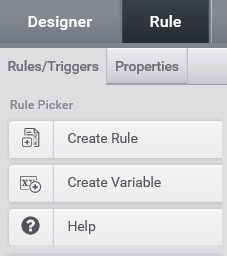
- Create Rule: Used to add new rules in the form.
- Create variable: Used to add new variable to the form.
- Delete Rule: To delete selected rule.
- Search Rule: Option to search the rules. You can search the rules by name, trigger, expressions and sub rule.
- Debug points : To view all the debug points
- Help: You can search for key words and function names and find out what is it.
- Verify Rules: Enabling this will verify the rule on preview and if there any correction with rule it will shows
2. The Rules tab in the rules editor will show all the rules present in the form (Figure2). You can get a quick view of all rules in the form and can select the rules from this section.
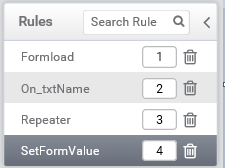
3. The Attached trigger tab will shows the trigger attached to the selected rule in the rules tab.
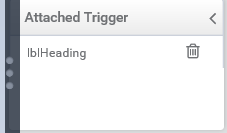
4. In Triggers section (Figure4) you can see all the available triggers in the form as default and as controls.
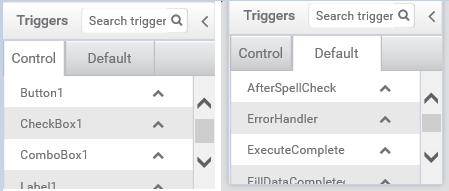
5. The Variable section shows all the variables that included in the form.
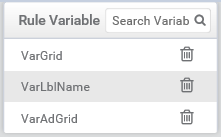
Properties
Select each rule and click on Properties a window will appear in the figure 6.
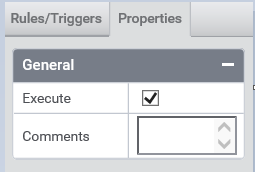
- You can check and un-check the Execute option. When un-checking the option it will disable that selected rule.
- In the comments you can add comments about the rule as a short description about this rule.